College 101: Getting to Know Your Library: Finding Background Info
Reference Sources
Getting started Background Articles
Reference materials, like encyclopedias, dictionaries, and handbooks give you a brief overview of your topic and are a great place to begin your research process!
You can think of these reference databases as credible alternatives to websites like Wikipedia. In them you will find detailed information about a wide range of topics. The who, what, where, why, why and how types of questions you can ask about a topic are often addressed here. Additionally, these books are thoroughly researched and written by well-educated people, often experts in their fields.
The information in these digitized books can also help you identify relevant names, places, ideas, and dates to use as search terms. So whether or not you know a lot about your topic or are still just brainstorming, these kinds of materials are also a great place to explore topic ideas!
Gale eBooks (formerly known as GVRL)
Using Gale Ebooks
Gale eBooks, formerly known as Gale Virtual Reference Library or GVRL, is a database that provides access to encyclopedias and subject dictionaries. It's a great place to start your research.
Use the link below to look for articles using Gale eBooks.
-
Gale eBooks This link opens in a new window
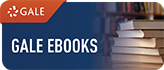 Digitized reference works, covering many disciplines. Very useful for background information on a topic.
Digitized reference works, covering many disciplines. Very useful for background information on a topic.
Search Tips
-
Quick Guide: Gale EBooksView or download this quick guide to learn more about what kinds of information this databases houses and how to access it. (Previously called Gale Virtual Reference Library, GVRL)
- Searching for an Article
Consider the MAIN concept you are exploring, and use that as a keyword to search this database for relevant articles.
(click on image to enlarge)
-
Selecting an Article
To read an article in Gale eBooks, click on the article title. Be sure to note the titles of the encyclopedias the articles come from. Finally, always read through more than one article to get multiple perspectives or views on an issue.
Remember to click the article title to read the whole article.
(click on image to enlarge)
-
Saving and Citing an Article
Once you click on an article title, look at the tools on the side for how to cite, send/email, download, etc., so you can take that article with you.
(click on image to enlarge)
Searching Tutorial for Gale Ebooks
-
Gale EBooks Tutorial (2020)Click this link to play the video ( Previously called Gale Virtual Reference Library, GVRL)
Points of View Reference Source
Using Points of View Reference Source
The Point of View Reference Source database is a great places to find overview and pro/con-like articles on a wide range of topics.
- Search by topic or keyword
- Limit, under Source Type, to "Points of View" articles for more argumentative articles
Use the link below to access the database
-
Points of View Reference Source This link opens in a new window
 Articles on 400 topics, each with an overview and an argument, and many with opposing arguments. Also includes primary sources.
Articles on 400 topics, each with an overview and an argument, and many with opposing arguments. Also includes primary sources.
Search Tips and Tutorials
The image below shows the main search for the database where you can type in a keyword or topic in the box at the top, or you can scroll to the bottom of the page to see a list of topics you can choose from. Each will take you to an overview article of the topic and a list of related results.
(click on image to enlarge)
Limit to just Point of View Articles
This database is great for finding point and counterpoint (think pro/con) articles on many controversial topics in today's new.
- After searching your topic using keywords in the box at the top, limit by Source Type, selecting "Points of View"
(click on image to enlarge)
- Look for the articles' with titles that start with the words "Point" or "Counterpoint"
(click on image to enlarge)
Searching Tutorials
-
Points of View Reference Source Tutorial (2025)Click the link to watch this video for an introduction to searching Points of View Reference Source
Except where otherwise noted, the content in these guides by Tacoma Community College Library is licensed under CC BY SA 4.0.
This openly licensed content allows others to cite, share, or modify this content, with credit to TCC Library. When reusing or adapting this content, include this statement in the new document: This content was originally created by Tacoma Community College Library and shared with a CC BY SA 4.0 license.
Tacoma Community College Library - Building 7, 6501 South 19th Street, Tacoma, WA 98466 - P. 253.566.5087
Visit us on Instagram!









